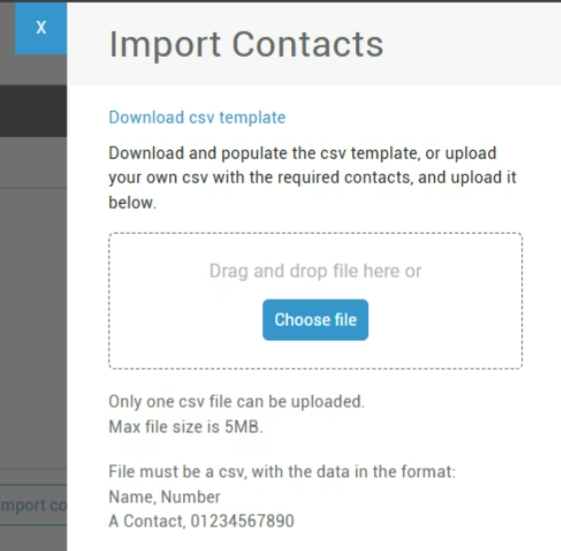How to create/edit group contacts via the business portal
Requires admin access to the business portal
If group contacts are not showing up, make sure Group contacts are enabled under Features > Phone Services
Group contacts are contacts that multiple users on the system have access to. They will show up in the phone Directory.
Adding a contact
- Log into the business portal using your admin account (portal.globe2.net)
- Navigate to Site (at the top) > Features (on the left) > And search for Group Contacts
- Click the Add Contact button
- Enter the Name and Phone number and click save
Importing Contacts
You can also Import Contacts by Clicking the "Import Contacts" button. You will need to update a CSV file here with the correct format (see screenshot below)